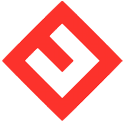How to reinstall the OS in my Linux Cloud Server?
1. Log in to the client portal.
2. At the dash board, under Your Active Products/Services section, locate your service.
3. Once you find the server/service you like to reinstall, click the box which has your server name in it.
4. Under the Action section on the left menu, click Management.
5. In the Cloud Server Detail screen, locate CD/DVD Disc Image File and click the little Pen icon to edit.
6. Choose the Linux ISO file from the Drop down box and click the Save Changes button follow by the Close button.
7. Now click noVNC link on the left menu in the Manage VM section to open the Console.
8. In the new popup Console Window, click the blue Send Keys button at the top and choose Ctrl-Alt-Delete to reboot your server.
9. At the first boot screen, hit the ESC key to go to Boot Menu.
10. Enter the number (i.e. 1) to select DVD/CD. That will make your cloud server to boot from the ISO CD/DVD image you selected earlier.
11. Follow the on screen instruction on how to reinstall the Linux OS.
12. You may need to remove the ISO image from your server as CD/DVD rom which you mounted in step 5 and 6 otherwise your server may still try to boot from the CD/DVD.