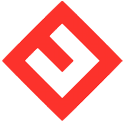- Home
-
Store
- Browse All
- Linux Cloud Servers
- Windows Cloud Servers
- VMware Cloud Servers
- cPanel Cloud Servers
- Docker Cloud Servers
- Linux Dedicated Server
- Windows Dedicated Server Hosting
- Cloud Services
- Addon Services
- Dedicated VMware Server Hosting
- Server Colocation Services
- Server Farm Colocation Services
- Network Firewall
- Data Storage Solutions
- cPanel Hosting - Dedicated Servers
- Private Cloud Hosting
- Docker Dedicated Servers
- IPFS Node
- Cloud Resellers
- Cloud Server
- Cloud VPS
- Register a New Domain
- Transfer Domains to Us
- Announcements
- Knowledgebase
- Network Status
- Contact Us
-
More