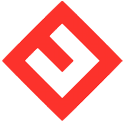1. Log in to the client portal.
2. At client portal dash board, click the 'SERVICES' box located at the top portion of the dash board.
3. Locate the cloud server you like to upgrade and click the box which has the service (i.e. Linux Cloud Server / demo1.myserver.org) you like to upgrade.
4. Inside the product detail screen, click 'Upgrade/Downgrade Options' on the left under the Actions section.
5. In the configurable options screen, you can now add the resources you need such as increase the number of CPU or RAM.
6. After the modification, click the 'Click to Continue' button.
7. Select your Payment Method and following the online instruction to finish your Upgrade Order.
8. The new upgrade order will be process once the payment is clear.
9. Please note that the cloud server may need to restart to see the new changes. In some situation, some tasks may need to be performed at the OS level in order to use the new resources.