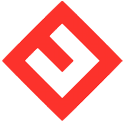1. Log in to the vServerCenter client portal.
2. Under Your Active Products / Services, locate your Server and click the row (not the FQDN).
3. In the next screen, Manage Product screen, scroll down to the Additional Tools section.
4. Click the Backups Button.
5. Click the New Backup Button to create a new backup.
6. In the Create: Backup screen, choose the Compression Type. i.e. GZIP (good)
7. As for the Backup Mode option, there are 3 different mode you can choose.
8. Snapshot - Choose this mode if you like to backup the live machine.
9. Suspend - Choose this mode if you like to suspend all server activities and then perform the backup while server is in suspend state.
10. Stop - Choose this mode if you like to shutdown the server and then start the backup process.
11. Click the Add button to start the backup job.